| Art Tool | |
|---|---|
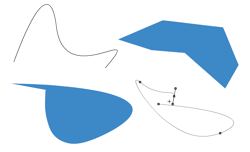 Level editor tool | |
|
Object type |
Art Tool |
|
Available in Happy Wheels since version |
|
The Art Tool is a drawing tool, similar to the pen tool in Adobe Illustrator, which allows users to create non-interactive, complex shapes. It was added in v1.84.
Similar to the polygon tool, the art tool allows creators to place up to 100 vertices by clicking the left mouse button. By default these are corner vertices; by holding down the mouse while clicking, handles appear and the vertex becomes curved. Holding Shift will align the vertices to a 10-pixel grid, using the first vertex as a reference. To delete the previous point while in the middle of drawing, press backspace. Ctrl + Z cycles backwards through the vertices. Pressing Enter will make the drawing into a line; to fill in the polygon, click on the first vertex (the interior will appear shaded to let you know if you are completing the shape.)
Once an art polygon is finished, its size and vertex positions can be edited. As with shapes, the A, W, S, and D keys transform the polygon's height and width. The maximum an art polygon can be scaled up or down is by a factor of 10. By clicking "Reset Scale," the polygon reverts back to the size at which it was drawn.
By double-clicking on the polygon, creators can edit vertices. Double-clicking on a vertex causes handles to appear, making the vertex smooth. Moving the handles back to the vertex makes it a corner once again. Holding Alt allows you to move one handle at a time, creating a corner-vertex with a curve leading up to it. Backspace deletes vertices; to add a vertex, click on one of the endpoints of the desired segment and hit Enter. Multiple vertices can be selected by dragging a window around them or by holding Shift; from there they can be moved, deleted, or have points added between them.
Video[]
Trivia[]
- By zooming all the way in in the level editor, drawing as small of a shape as possible and then using the Shift+A and Shift+S controls to decrease the size, you can have an art shape with both a width and height of 0. It can barely be seen, but selecting it will make its location more obvious, due to the blue border that surrounds it. Only decreasing its size by just using the S and A keys will not let you reach a width/height of 0.
- Creating two vertices and then clicking on the first vertex will create invisible art.
Glitches[]
- The tool is currently unfinished, as there are numerous bugs. For example, non-interactive polygons created prior to the v1.84 update cannot be edited, while lines are filled in.
- Adding vertices can sometimes cause other vertices to move without reason.
- When testing a level that has non-interactive polygon shapes and art shapes in it, the game might crash when testing it.
An example of the game crashing when non-interactive polygon shapes and art shapes are in the same level.

