| Polygons | |
|---|---|
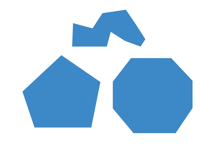 Level editor tool | |
|
Object type |
Polygons (poly) |
|
Available in Happy Wheels since version |
1.55 |
Polygons are types of shapes that can be created with the polygon tool in the Level Editor. They were added to the game on January 10th, 2012 with the V1.55 release. They are custom shapes that can be created by dragging lines to lines by clicking your mouse. Eventually, at the end, the last line must hit the beginning point of the first line. They've got the same options as shapes, interactive and uninteractive, fixed, not fixed, etc., and they've got an almost unlimited amount of width and height.
The smallest possible size for an actual polygon is only a 1x1px triangle, unlike shapes, which have a limit of 5 - 5000px of width/height, while the largest is 20000x10000px, which would take up the entire level editor space. To undo a vertex placement while making polygons, press and hold ctrl (cmd on a Mac, because ctrl will result in a right click), and left-click. While making an uninteractive polygon, you can also hold shift and then left click, which will leave the thin lines instead of filling in the shape. Polygons also have an opacity option, where 0 is invisible, and 100 is completely opaque.
Interactivity
Creating polygons has its differences depending on if they're interactive or not. Interactive polygons have generally stricter limits, and is therefore harder to create your desired result. Interactivity can't be toggled on/off on polygons when they're already made, unless you change the xml of the level, which usually results in bugs and performance problems.
Interactive
An interactive polygon has a limit of 10 vertices (corners) and its points can only be placed clockwise. The lines can not be smaller than a width or height of 5.
Non-interactive
Non-interactive polygons have a limit of 50 vertices, and no restrictions on placements, other than placing vertices out of the level editor space. They've got more options than what an interactive polygon features, like leaving single lines without a shape fill. Lines can also be smaller than a width or height of 5, but they can not be smaller than 2.
Glitches
- In the level editor, if you place a circle on top of a polygon shape, and put it behind the polygon, it will go behind it, but when testing the level, the circle will be overlapping the polygon. It is unknown why.
- If something with polygons is copied from one level to another, it will appear normal in the editor, but when you test it, the polygon will mutate and glitch out. It may also affect other polygons in the level. This was fixed in the v1.64 update.
Trivia
- The editor counts down how much is left after each line, even though vertices are corners/points on a shape.
- You can draw a thin, non-interactive line by making one line, hold shift and click.
- The first vertex is counted twice (one for the start of the shape, and once for the end)
- A scalene triangle (a triangle in which all three sides are of different length) can be made with the tool, but not with the shape tool.
- Sometimes when creating an object with the tool, if you select your creation you made, invisible lines will be selected as well, even when you didn't place them here.
- It is possible to make an uninteractive "shape" with either its width or height 0. Simply make a line completely vertical or horizontal then click while holding shift, but it is impossible to make an uninteractive shape with BOTH the width and height 0 simultaneously.
- Normally, polygons don't have interactivity options, and cannot be changed from non-interactive to interactive and vice versa. However, a polygon's interactivity CAN be changed by changing the XML data. Remove or add i="f" between <sh t="3" and p0="(number)". The i="f" in the LevelXML means that the polygon is non-interactive. However, if you change a non-interactive polygon that has a vertex placed counter-clockwise or if a side overlaps another side of the polygon, the polygon will start to glitch, like the sides randomly becoming non-collidable to other objects, fidgeting after collision, and becoming fixed even with "fixed" disabled. The polygon will not be affected if there are more than 10 vertices and they were placed clockwise with the sides not being overlapped.

